To set up Google Sync on your Windows Mobile device, please follow the steps below.
Important Note: Make sure that you have backed up any Contacts and Calendars from your phone to your computer before proceeding.
Getting Started
1. Open the Active Sync application on your device's home screen.2. Click Set up your device to sync with it.
3. Enter m.google.com as the server address.
4. Ensure that the SSL option is selected.
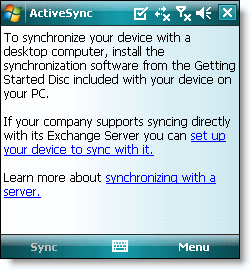

Sign In to Your Google Account
5. Click Next.6. Enter your full Google Account email address as the User name.
7. Enter your Google Account password as the Password.
8. Leave the Domain field empty. If your device requires you to enter a domain name, enter google.
9. Click Next.
10. Check Contacts, Calendar, or Email, depending on which you'd like to sync. (Tasks is not supported and will lead to an error if checked.)
11. Click Finish.

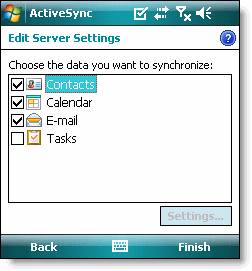
12. Press the Sync softkey on the left to synchronize.

You've now set up Google Sync for your Windows Mobile device.
źródło: http://www.google.com/support/mobile/bin/answer.py?answer=138636&topic=14299
Doskonale zostało to przedstawione. Krok po kroku.
OdpowiedzUsuńBardzo wartościowe informację. Super że mogę je tu zgłębiać.
OdpowiedzUsuńZawsze podoba mi się to że opisujesz każdą czynność szczegółowo.
OdpowiedzUsuńFascynujący wpis. Podoba mi się.
OdpowiedzUsuńDla mnie pwis okazał się pomocny, dzięki
OdpowiedzUsuń