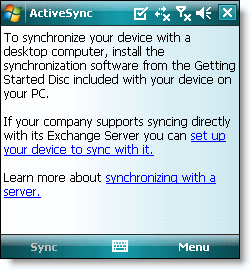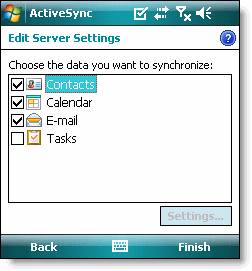Update wszystkich templatów na środowisku VMware...
Wszystkie maszyny korzystają z jednego statycznego ip i mogą być odpalone jedna na raz.
Szybki skrypt konfigurujący interfejs sieciowy.
Przykład
netsh interface set interface "Local Area Connection" DISABLED
netsh interface ip set address name = "Local Area Connection" source = static addr = 192.168.1.2 mask = 255.255.255.0 gateway = 192.168.1.1 gwmetric = 1
netsh interface ip set dns name = "Local Area Connection" source = static addr = 192.168.1.1
netsh interface ip add dns name = "Local Area Connection" addr = 192.168.1.3
netsh interface set interface "Local Area Connection" ENABLED